Git配置多个SSH-key
该内容主要源于 Git配置多个SSH key。
需求
有时候我们的代码托管在多个平台上,这就需要为每个托管平台设置SSH-key。比如我现在的情况是需要为GitHub和公司的GitLab配置SSH-key。
以下为创建及配置步骤。
1,生成SSH-key
生成公司用的SSH-key:
ssh-keygen -t rsa -C "your email” -f ~/.ssh/popic_rsa生成GitHub用的SSH-key:
ssh-keygen -t rsa -C "your email” -f ~/.ssh/github_rsa此时,C:/Users/“用户名”/.ssh文件夹下应该有四个新创建的文件,其中“.pub”格式结尾的文件为公钥文件。
2. 添加公钥到代码平台
分别登录github和公司代码托管平台,在“Setting - SSH-keys”中添加公钥。
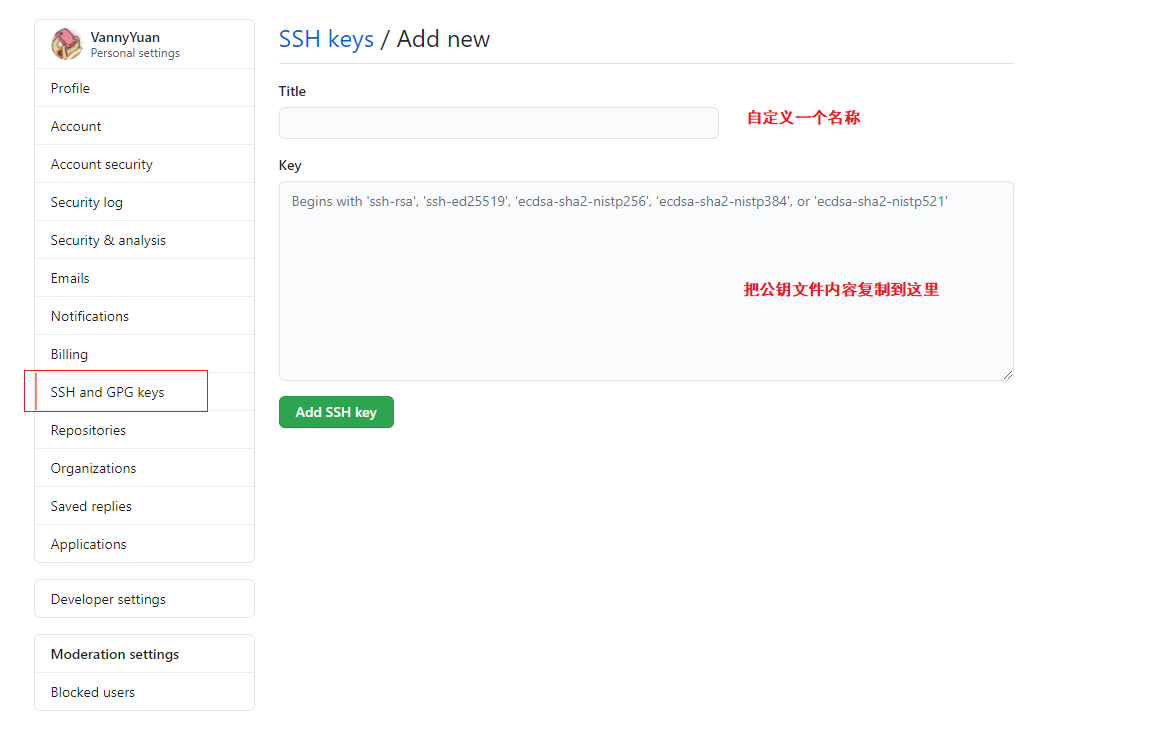
填写好名称和内容后,点击“Add SSH key”。
3. 添加私钥
ssh-add ~/.ssh/popic_rsa
ssh-add ~/.ssh/github_rsa如果运行后出现“Could not open a connection to your authentication agent.”,执行“ssh-agent bash”后再重新执行添加命令。

ssh-agent bash
ssh-add ~/.ssh/popic_rsa
ssh-add ~/.ssh/github_rsa通过“ssh-add -l”列出私钥列表,通过“ssh-add -D”来清空私钥列表
ssh-add -l
ssh-add -D4. 修改config配置文件
在“.ssh”文件夹下,如果没有“config”文件(无后缀名),可以通过“touch config”命令创建一个。
touch config打开“config”文件进行编辑。
# github
Host github.com
Port 22
HostName github.com
PreferredAuthentications publickey
IdentityFile C:/Users/“用户名”/.ssh/github_rsa
User vannyyuan
# gitpopic
Host git.popic.com
HostName git.popic.com
PreferredAuthentications publickey
IdentityFile C:/Users/“用户名”/.ssh/popic_rsa
User vanny5. 测试
ssh -T git@github.com
ssh -T git@git.popic.com如果提示 Are you sure you want to continue connecting (yes/no/[fingerprint])? ,则输入“yes”并回车即可。会在“.ssh”目录下生成缺少的known_hosts文件。
成功!🎉
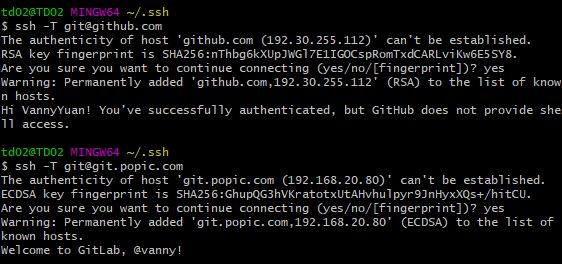
🚏 出现 Permission denied 问题
在使用命令 ssh -T git@git.popic.com 时,出现了 Permission denied (publickey,password,keyboard-interactive). 的错误。
试过删除密钥重新生成和添加,也不能解决这个问题,最终在网上找到了可用方法:提升 “~/.ssh” 文件夹的权限。
chmod 700 ~/.ssh执行后删除 “~/.ssh” 文件夹中的 “known_hosts” 文件。
此时重新使用命令就可以成功登陆了!
本博客所有文章除特别声明外,均采用 CC BY-SA 4.0 协议 ,转载请注明出处!