工具架界面开发
最近有一个任务是开发工具架,主要功能为工具的显示和编辑。由于这次开发涉及未接触过的知识点比较多,而且对美观设计方面也有所欠缺,因此开发周期比较长,但收获良多。
Qt是跨平台的,虽然该工具主要是在 Maya 中使用,但是同样可以拓展到其他平台上。在开发这个工具的过程中更加深入学习了 Qt 的 MVC 框架以及对接数据库的 QSql 相关的知识,下面详细讲一下这个工具过程和演示。
🐙 工具展示
界面展示
- 用户界面
用户模式主要进行工具的调用。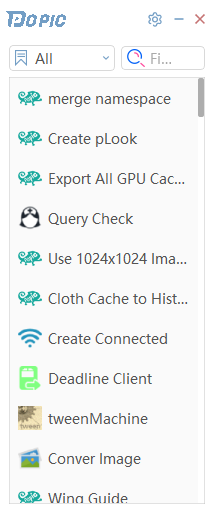
- 管理员界面
管理员模式主要进行工具的编辑,功能包括工具的增加、删除、修改、移动、改变分组。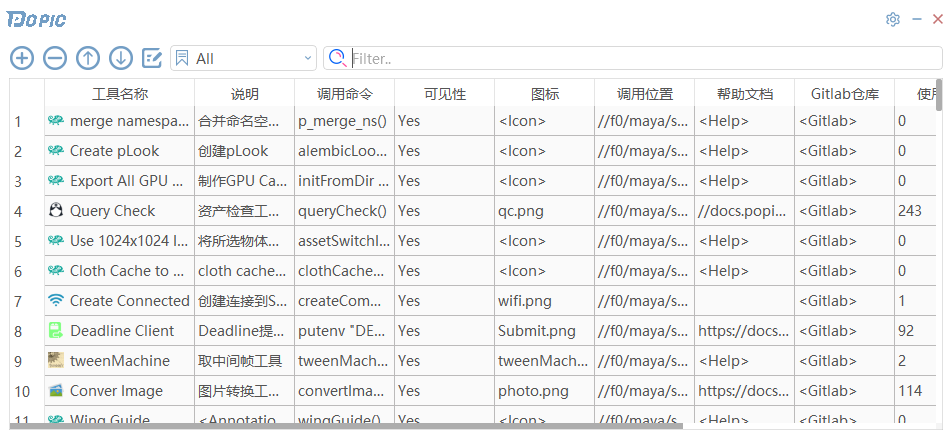
通用功能
- 切换组分类
通过点击组选项框,选择需要切换的组名,即可更改视图中显示的工具为所选组内的工具。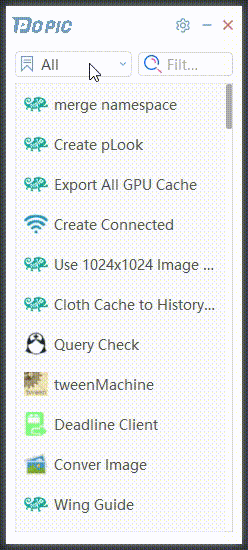
- 搜索工具
通过在搜索框中输入需要搜索的工具名称或备注信息,即可从视图中筛选符合搜索条件的工具并显示。
- 切换用户模式与管理员模式
可以通过点击设置菜单中的“进入用户/管理员模式”进行工具模式切换。
当工具首次进入管理员模式时会要求输入密码,只有在密码输入正确后才能进入管理员模式,在下次初始化工具前不需要重新输入密码进入管理员模式。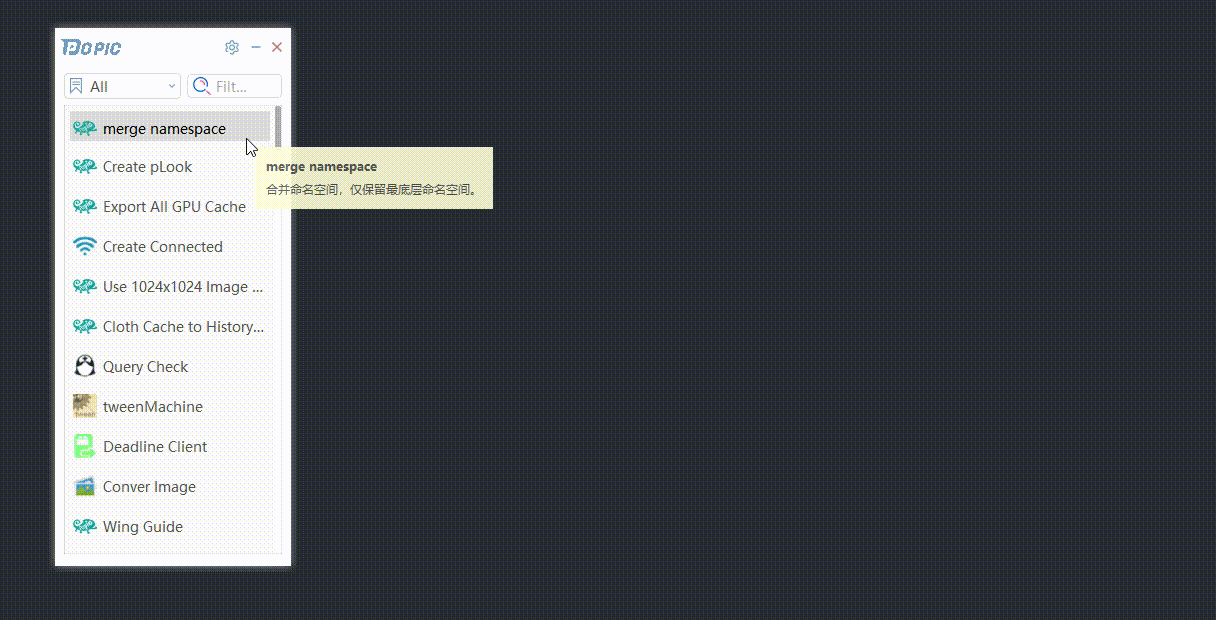
- 折叠界面
可以通过点击工具右上角的 “-” 按钮,把界面进行折叠或者展开。折叠后的标题栏可以点击进行拖拽。
- 窗口拖拽
可以在界面空白处按住鼠标左键并移动鼠标,实现界面拖拽功能。
- 窗口缩放
可以把鼠标移动到窗口边缘,当鼠标出现缩放样式时,可以按住鼠标左键并移动鼠标,实现界面缩放功能。
用户功能展示
- 切换视图显示模式
在用户模式下,工具视图显示模式有列表显示和图标显示两种,可以通过点击设置菜单上的“切换显示模式”,对视图的显示模式进行交替更换。
- 调节视图显示比例
在用户模式下,可以通过滑动设置菜单上的“调节显示比例”的滑动条,对视图的显示比例进行缩放。
不同显示模式视图的缩放值完全独立,调节比例时仅对当前显示模式视图生效,不影响其他显示模式比例。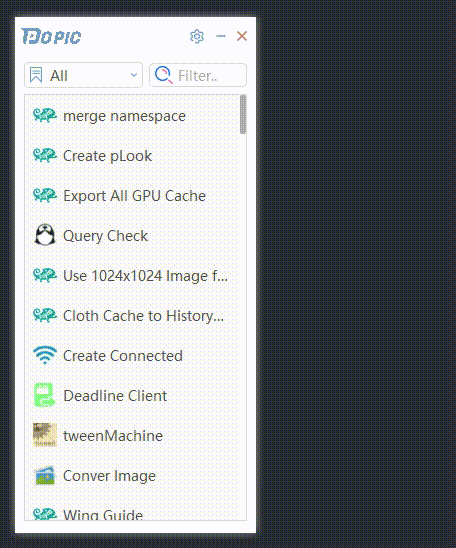
- 查看备注
在用户模式下,当鼠标悬停在工具上,会弹出该工具的备注。
对于设置了说明文档链接的工具,还可以点击“Help”打开说明链接。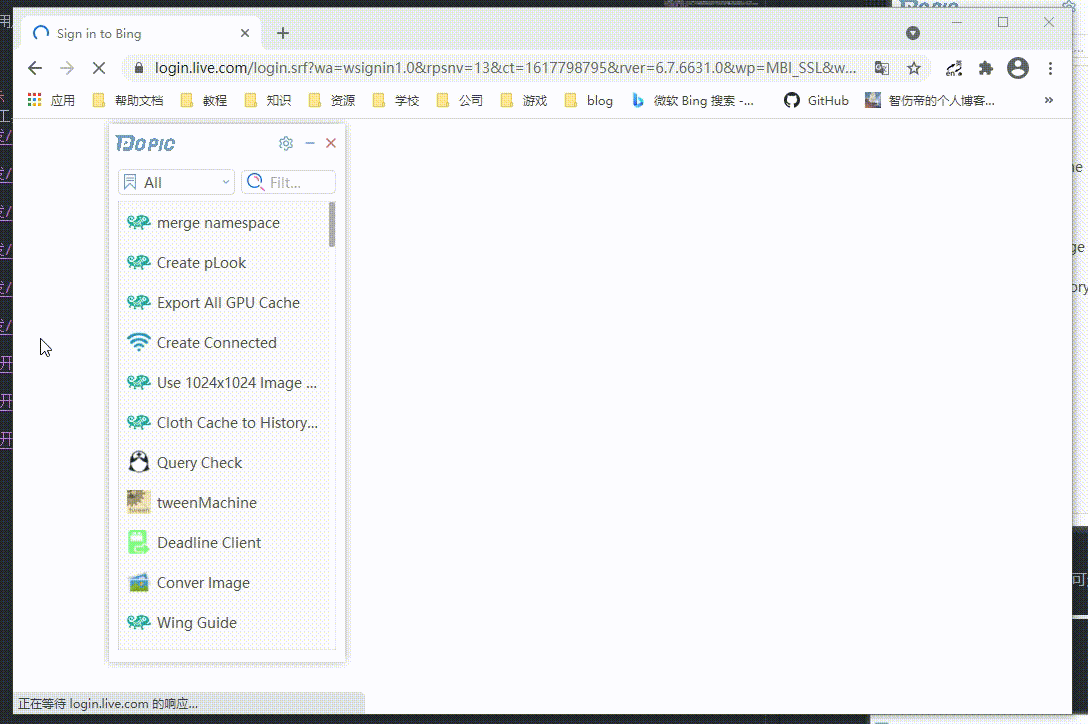
- 运行工具
单击用户界面中的工具即可运行选中工具。
管理员功能展示
编辑工具
- 在当前行前插入工具
在管理员模式下,选中其中一行工具,点击图示“添加”按钮,可以在选中行前插入一行新工具。
如果当前组不是 All 组,创建的工具会自动加入到 All 组中。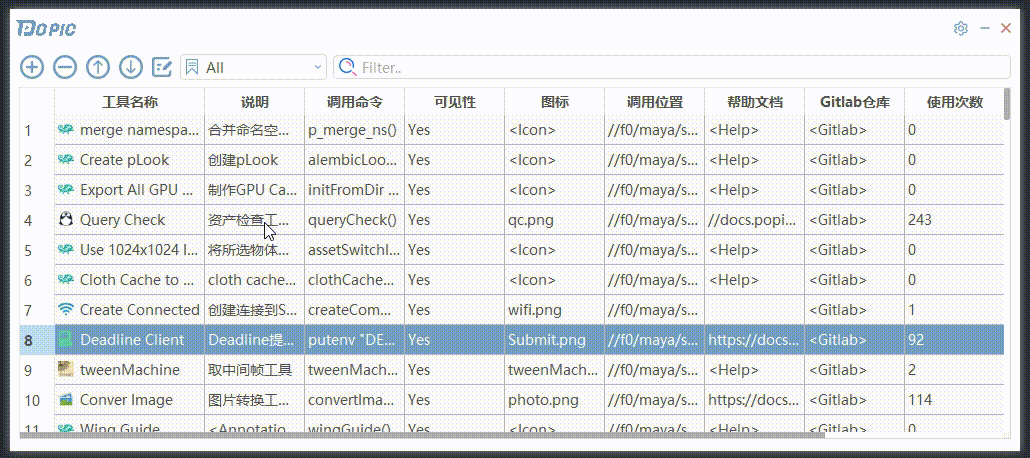
- 删除当前行的工具
在管理员模式下,选中需要移除的工具,点击图示“删除”按钮,可以删除选中行的工具。
删除工具会把工具从所有组中移除。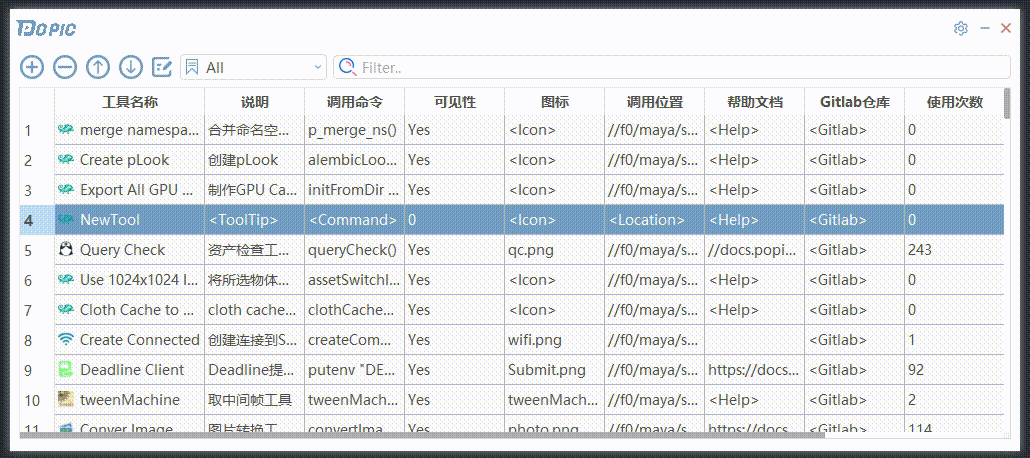
- 上移当前行
在管理员模式下,选择需要上移的工具行,点击图示“上移”按钮,可以把选中工具上移一位。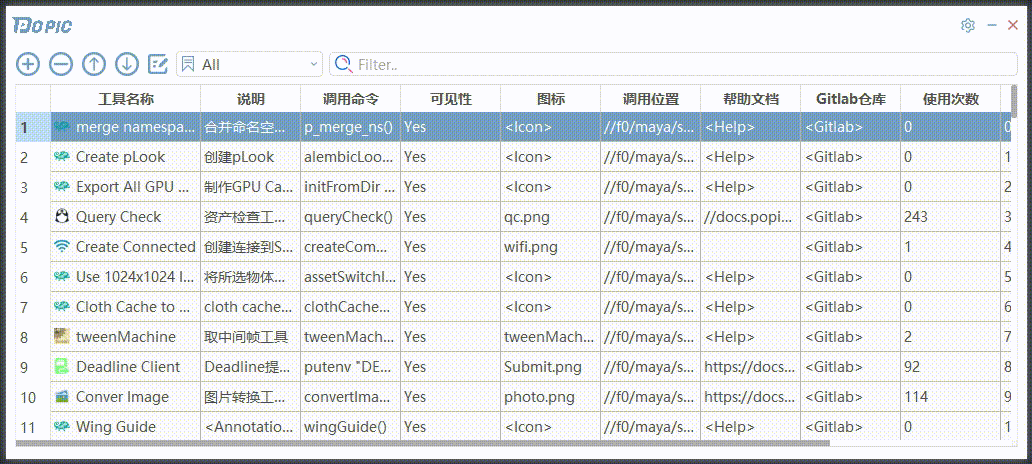
- 下移当前行
在管理员模式下,选择需要下移的工具行,点击图示“下移”按钮,可以把选中工具下移一位。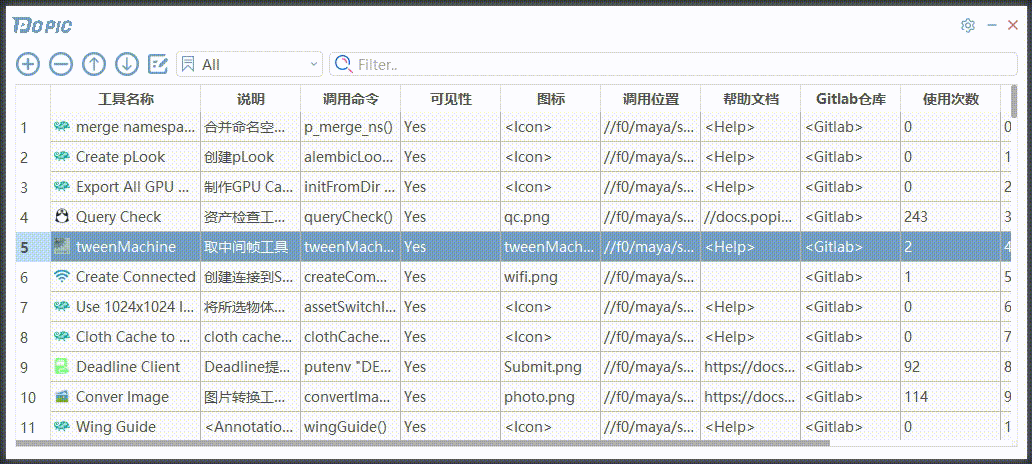
- 拖拽移动行
在管理员模式下,鼠标左键按住需要拖拽移动的工具行,按住拖动鼠标到需要插入的行位置后松开鼠标左键,可以把工具移动到指定行位置。
- 编辑工具内容
在管理员模式下,鼠标左键双击选中需要编辑的内容,可以编辑当前工具。其中 使用次数、 tid 和 tdatetime 为不可编辑列。
运行工具和打开工具帮助
- 运行工具
在管理员模式下,右键点击选中工具,在弹出菜单中选择“运行工具”,即可运行选中工具。 - 打开帮助
在管理员模式下,右键点击选中工具,在弹出菜单中选择“打开帮助”,即可打开选中工具的帮助文档。
修改工具的分组
- 添加到组
在管理员模式下,右键点击选中工具,在弹出菜单中选择“添加到组”,弹出列表会显示除了当前组、 All 组以及 Unsorted 组外的其他组,选择需要添加的组,可以把选中工具添加到选择的组内。
“添加到组”功能不会把工具从原来的组中移除,而是直接在需要添加的组中添加该工具。
假如选中工具已经存在于需要添加的组,则会跳过添加操作。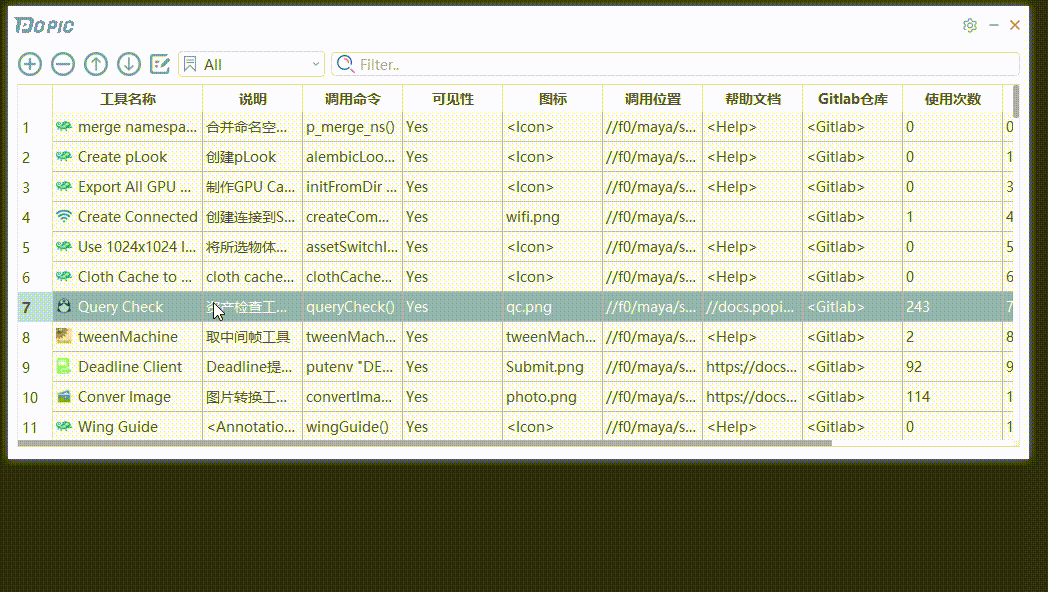
- 移动到组
在管理员模式下,右键点击选中工具,在弹出菜单中选择“移动到组”,弹出列表会显示除了当前组、 All 组以及 Unsorted 组外的其他组,选择需要移动的组,可以把选中工具移动到选择的组内。
“移动到组”功能会把工具从原来组中移除,并在需要移动的组中添加该工具。
假如选中工具已经存在于需要移动的组,则会跳过添加操作,但仍会从原来组中移除。
- 移出该组
在管理员模式下,右键点击选中工具,在弹出菜单中选择“移出该组”,可以把工具从当前组中移除。
与“删除工具”不同的是,“删除工具”会把工具从所有组中删除,而“移出该组”只会把工具从该组中移除,而不会影响工具在其他组的存在情况。
假如工具在该组中移除后不存在于除了 All 组外的任何其他分组,则工具会自动添加到 Unsorted 分组中。
编辑组
在管理员模式下,点击“编辑组”按钮,会弹出编辑组窗口界面。我们可以在界面中查看到已经创建的组名,以及进行添加新组、删除组和重命名组操作。编辑组中的组会同步到工具的分组中。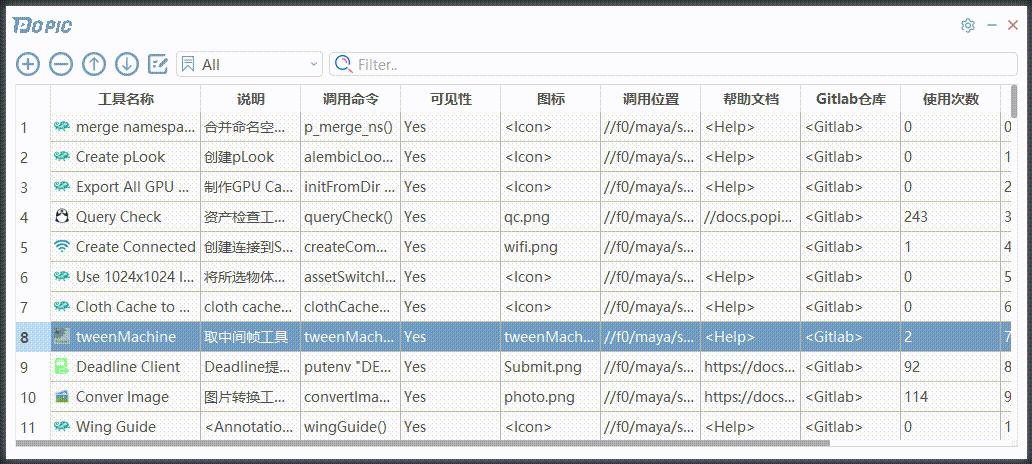
- 添加新组
在打开的编辑组窗口中,点击“添加组”按钮,会弹出需要输入新组名的窗口,在窗口中输入需要创建的组名后,点击“OK”按钮,即可把在组列表最下方创建一个新组。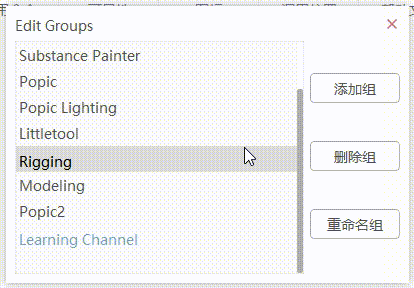
- 删除组
在打开的编辑组窗口中,选择需要删除的组,点击“删除组”按钮,会弹出提示框:“确定删除 xxx 组?删除后未分类工具会移动到 Unsorted 组”。点击提示框的“Ok”按钮,即可删除选中组。
假如选中组中存在多个工具,则会判断每个工具是否存在与别的组中,如果工具不存在于任何组(“All”组除外),则会把工具移动到 Unsorted 未分类组中。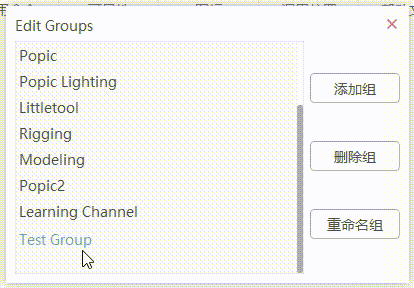
- 重命名组
在打开的编辑窗口中,选择需要重命名的组,点击“重命名组”,会弹出需要输入新组名的窗口,在窗口中输入新组名后,点击“Ok”按钮,即可把选中组重命名。
🐝 数据结构
数据库
本来一开始是计划用 PostgreSQL 来实现的,但是由于 Maya 的 PySide2 中没有 PSql 的驱动,本来使用 PSql 已经开发一半了,也无奈被迫中止,转用 sqlite 。
至于 Model ,一开始不清楚 Qt 有直接处理数据库的类,使用了传统的 QAbstractTableModel 结合自定义 Node 类型节点实现显示。虽然也可以正常显示数据,但是在得知可以使用 QSqlTableModel 直接操作数据库数据后,就舍弃了传统模型,改用 QSqlTableModel 了。
PSQL
虽然最终并没有使用 Psql ,但是毕竟投入了一点时间进行研究,所以还是记录一下 Psql 中的开发使用吧。
创建数据库
使用 pgAdmin 4 创建数据库。
获取数据库连接
import psycopg2
conn = psycopg2.connect(
database='database name',
user='user name',
password='database password',
host='your host',
port='your port')
TOOL_TABLE = 'public.tool_manager'插入数据
def insert_data(conn, table, tname, tcommand, tlocation, ttooltip='', tenabled=True, ticon='', thelp='', tgitlab='', tused=0, tid=0, tdatetime=''):
cursor = conn.cursor()
cursor.execute("INSERT INTO {}(tname, ttooltip, tcommand, tenabled, ticon, tlocation, thelp, tgitlab, tused, tid, tdate) \
VALUES('{}', '{}', '{}', '{}', '{}', '{}', '{}', '{}', {}, {}, '{}')".format(
table, tname, ttooltip.encode('utf-8'), tcommand, tenabled, ticon, tlocation, thelp, tgitlab, tused, tid, tdatetime
))
insert_data(conn, 'public.group_{}'.format(tgroups.lower().replace(' ','_')), tname=tname, tcommand=tcommand, tlocation=tlocation, ttooltip=ttooltip, ticon=ticon, tenabled=tenabled, thelp=thelp, tused=tused, tid=tid, tdatetime=tdatetime)删除数据
def delete_data(conn, table, condition_key, condition_value):
cursor = conn.cursor()
cursor.execute("DELETE FROM {} \
WHERE {}='{}'".format(table, condition_key, condition_value))
delete_data(conn, TOOL_TABLE, 'tname', 'first_tool')清空表数据
truncate 方法在 sqlite 是没有的。
def truncate_table(conn, table):
cursor = conn.cursor()
cursor.execute("truncate {}".format(table))
truncate_table(TOOL_TABLE)查询数据
def query_data(conn, table, key, condition=''):
cursor = conn.cursor()
if condition:
cursor.execute("SELECT {} from {} where {}".format(key, table, condition))
else:
cursor.execute("SELECT {} from {}".format(key, table))
data = cursor.fetchall()
return data
query_data(conn, TOOL_TABLE, 'tname')更新数据
def update_data(conn, table, key, value, condition):
cursor = conn.cursor()
try:
cursor.execute("UPDATE {} SET {}='{}' WHERE {};".format(table, key, value.encode('utf-8'), condition))
except:
cursor.execute("UPDATE {} SET {}={} WHERE {};".format(table, key, value, condition))
update_data(conn, TOOL_TABLE, 'thelp', thelp, "tname='{}'".format(tname))SQlite
SQLite 是一个软件库,实现了自给自足的、无服务器的、零配置的、事务性的 SQL 数据库引擎。SQLite 是在世界上最广泛部署的 SQL 数据库引擎。SQLite 源代码不受版权限制。
创建数据库
SQLite 可以指定数据库位置,假如位置不存在则会自动创建一个数据库。
TOOLS_DB = 'tools.db'
conn = sqlite3.connect(TOOLS_DB)
cursor = conn.cursor()创建表
SQLite 没有单独的 Boolean 存储类。相反,布尔值被存储为整数 0(false)和 1(true)。
SQLite 没有一个单独的用于存储日期和/或时间的存储类,但 SQLite 能够把日期和时间存储为 TEXT、REAL 或 INTEGER 值。
def create_table(table_name):
cursor.execute('''select name from sqlite_master where type='table' order by name;''')
table_tuples = cursor.fetchall()
if tuple([table_name]) in table_tuples:
return False
cursor.execute('''create table {}(
tname text,
ttooltip text,
tenabled boolean,
tsetup boolean,
tcommand text,
ticon text,
tlocation text,
thelp text,
tgitlab text,
tused integer,
tid integer,
tdate text
);'''.format(table_name))
return True
create_table('group_all')删除表
SQLite 的 DROP TABLE 语句用来删除表定义及其所有相关数据、索引、触发器、约束和该表的权限规范。
使用此命令时要特别注意,因为一旦一个表被删除,表中所有信息也将永远丢失。
def drop_table(table_name):
cursor.execute('''DROP TABLE {};'''.format(table_name))
drop_table('group_all')重命名表名
def rename_table(old_table, new_table):
cursor.execute('''select name from sqlite_master where type='table' order by name;''')
table_tuples = cursor.fetchall()
if tuple([new_table]) in table_tuples:
return False
cursor.execute('''ALTER TABLE {} RENAME TO {};'''.format(old_table, new_table))
return True
rename_table('old', 'new')清空表
在 SQLite 中,并没有 TRUNCATE TABLE 命令,但可以使用 SQLite 的 DELETE 命令从已有的表中删除全部的数据。
def truncate_table(table):
cursor.execute('''delete from {};'''.format(table))
truncate_table('group_all')插入数据
def insert_record(table, tname='NewTool', tcommand='<Command>', tlocation='<Location>', ttooltip='<ToolTip>', tenabled=True, ticon='<Icon>', thelp='<Help>', tgitlab='<Gitlab>', tused=0, tid=0, tdate='', tsetup=False):
cursor.execute('''insert into {}(tname, ttooltip, tenabled, tsetup, tcommand, ticon, tlocation, thelp, tgitlab, tused, tid, tdate)
VALUES(?, ?, ?, ?, ?, ?, ?, ?, ?, ?, ?, ?
)'''.format(table), (tname, ttooltip, tenabled, tsetup, tcommand, ticon, tlocation, thelp, tgitlab, tused, tid, tdate))
insert_record('group_{}'.format(tgroups.lower().replace(' ','_')), tname=tname, tcommand=tcommand, tlocation=tlocation, ttooltip=ttooltip, ticon=ticon, tenabled=tenabled, thelp=thelp, tused=tused, tid=tid, tdate=tdatetime, tsetup=tsetup)QSqlTableModel
QSqlTableModel 可以作为 QTableView 的数据源。
连接数据库
TOOLS_DB = 'tools.db'
@staticmethod
def sql_db():
if QSqlDatabase.contains("qt_sql_default_connection"):
db = QSqlDatabase.database("qt_sql_default_connection")
else:
db = QSqlDatabase.addDatabase("QSQLITE")
db.setDatabaseName(TOOLS_DB)
if db.open():
return db
else:
return QSqlDatabase()设置编辑策略
QSqlTableModel.setEditStrategy(strategy)
参数为枚举类型:
- OnFieldChange 字段值变化时立即更新到数据库
- OnRowChange 当前行变化时更新到数据库
- OnManualSubmit 所有修改暂时缓存,手动调用submitAll保存
self.setEditStrategy(QSqlTableModel.OnManualSubmit)⭐ 具体功能详解
MVC 框架 显示工具数据
经典 MVC 模式中,M 是指业务模型,V 是指用户界面,C 则是控制器,使用 MVC 的目的是将 M 和 V 的实现代码分离,从而使同一个程序可以使用不同的表现形式。其中,View 的定义比较清晰,就是用户界面。
在 Qt 中的 MVC 并不叫MVC,而是叫“MVD”,Qt中没有 Controller 的说法,而是使用了另外一种抽象: Delegate (委托) ,其行为和传统的 MVC 是相同的。
在本工具中,View 使用了 QListView(用户界面)和 QTableView(管理员界面),Model 使用了 QSqlTableModel,Delegate 使用了 QStyledItemDelegate(combobox 显示 data)。
工具视图 ToolView
继承架构:
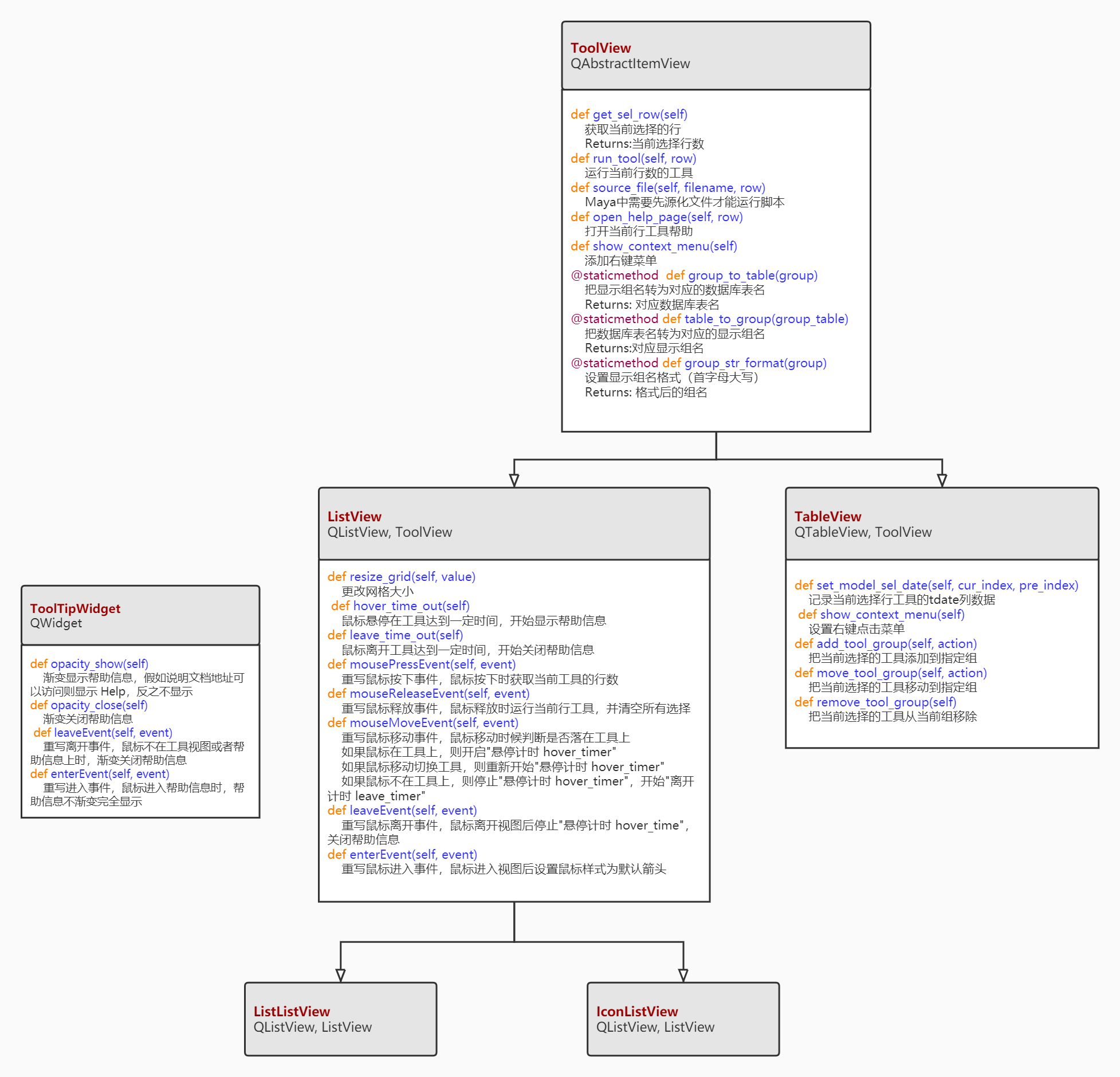
数据模型 sqlTableModel
模型方法:
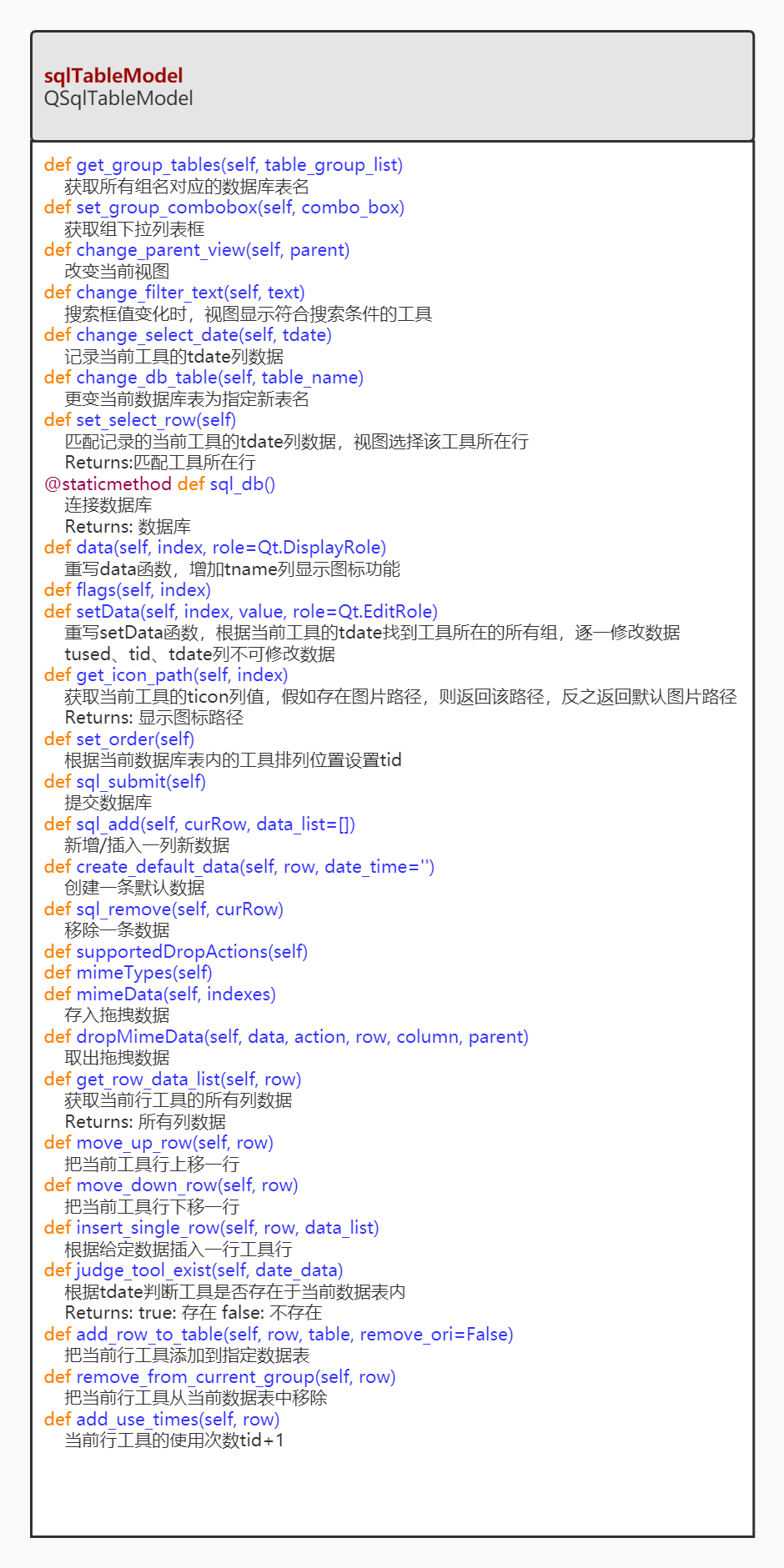
委托代理 ComboBoxDelegate
对 tenabled、tsetup 这类布尔值项设置代理,使得编辑时显示自定义下拉框以选择“Yes”或者“No”。
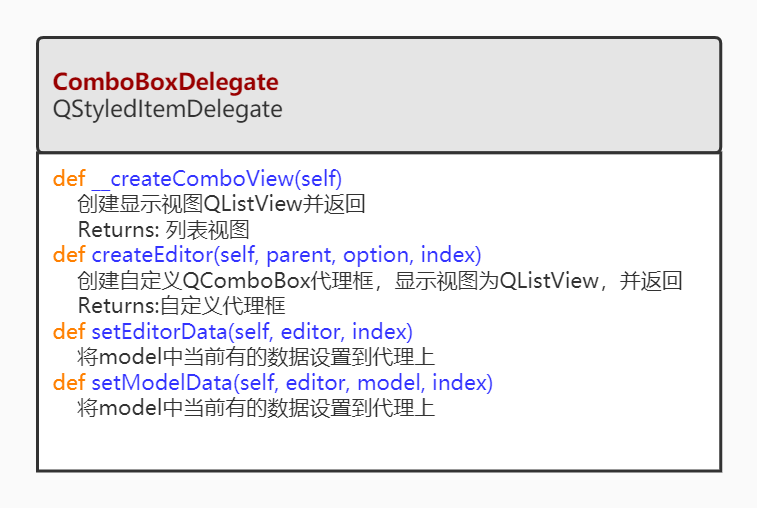
为视图设置模型和代理
ui_main_sql.py
# init list view
self.UserView = self.icon_list_view
self.tool_view = self.UserView
# init model
self.tool_model = _sql_table_model.sqlTableModel(self.tool_view)
# set list view model
self.icon_list_view.setModel(self.tool_model)
self.list_list_view.setModel(self.tool_model)
# --- change to AdminMode ---
# init table view
self.AdminView = _table_view.TableView(self)
# init combobox delegate
combo_model = QStandardItemModel(2, 1, self.AdminView)
combo_model.setData(combo_model.index(0, 0, QModelIndex()), "Yes")
combo_model.setData(combo_model.index(1, 0, QModelIndex()), "No")
# set table view delegate
self.AdminView.setItemDelegateForColumn(self.tool_model._column_key['tenabled'], _combobox_delegate.ComboBoxDelegate(combo_model, self.AdminView))
self.AdminView.setItemDelegateForColumn(self.tool_model._column_key['tsetup'], _combobox_delegate.ComboBoxDelegate(combo_model, self.AdminView))
# set table view model
self.AdminView.setModel(self.tool_model)切换组时更新工具视图
当切换组时,sqkTableModel重新设置数据表。
ui_main_sql.py
class ToolWin(QMainWindow):
def __init__(self, parent=None):
# init group combobox
self.group_combobox = _combo_box.ComboBox(self.group_list)
# parse group combobox to model
self.tool_model.set_group_combobox(self.group_combobox)
# set group combobox signal
self.group_combobox.currentTextChanged.connect(self.change_group)
def change_group(self, cur_group):
group_table = _table_view.TableView.group_to_table(cur_group)
self.tool_model.change_db_table(group_table)sql_table_model.py
class sqlTableModel(QSqlTableModel):
def change_db_table(self, table_name):
"""更变当前数据库表为指定新表名
Args:
table_name (str): 数据库表名
"""
self.setTable(table_name)
# 重新筛选符合搜索条件的工具
self.setFilter("lower(tname) like '%{}%' or lower(ttooltip) like '%{}%'".format(self._filter_text.lower(), self._filter_text.lower()))
self.setSort(self._sort_key, Qt.AscendingOrder)
self.select()
self.setHeaderData(self._column_key['tname'], Qt.Horizontal, u"工具名称")
self.setHeaderData(self._column_key['ttooltip'], Qt.Horizontal, u"说明")
self.setHeaderData(self._column_key['tcommand'], Qt.Horizontal, u"调用命令")
self.setHeaderData(self._column_key['tenabled'], Qt.Horizontal, u"可见性")
self.setHeaderData(self._column_key['tsetup'], Qt.Horizontal, u"启动时调用")
self.setHeaderData(self._column_key['ticon'], Qt.Horizontal, u"图标")
self.setHeaderData(self._column_key['tlocation'], Qt.Horizontal, u"调用位置")
self.setHeaderData(self._column_key['thelp'], Qt.Horizontal, u"帮助文档")
self.setHeaderData(self._column_key['tgitlab'], Qt.Horizontal, u"Gitlab仓库")
self.setHeaderData(self._column_key['tused'], Qt.Horizontal, u"使用次数")
# 设置组下拉框当前值为新表名对应的组名
if self._group_combobox:
cur_table_group = self._parent_view.table_to_group(table_name)
if not cur_table_group == self._group_combobox.currentText():
self._group_combobox.setCurrentText(cur_table_group)
# 表格根据记录的tdate选择工具
if self._parent_view.inherits('QTableView'):
self._parent_view.setColumnWidth(self._column_key['tname'], 150)
self.set_select_row()无边框窗口添加阴影
把阴影窗口 ShadowWidget 设置为显示主窗口的父窗体。
ui_main_sql.py
class ShadowWidget(QWidget):
def __init__(self, main_win, parent=None):
super(ShadowWidget, self).__init__(parent)
self.setWindowFlags(Qt.FramelessWindowHint | Qt.Windo
self.setAttribute(Qt.WA_TranslucentBackground)
self.main_widget = main_win
self.main_widget.setParent(self)
self.main_layout = QVBoxLayout(self)
self.main_layout.addWidget(self.main_widget)
self.main_layout.setContentsMargins(6,6,6,6)
wndShadow = QGraphicsDropShadowEffect(self)
wndShadow.setBlurRadius(20)
wndShadow.setColor(Qt.gray)
wndShadow.setOffset(0,0)
self.main_widget.setGraphicsEffect(wndShadow)无边框窗口拖拽功能
通过重写鼠标点击、释放和移动事件实现窗口拖拽功能。
用 ismoving 属性记录窗口移动状态。
ui_main_sql.py
class ShadowWidget(QWidget):
def __init__(self, main_win, parent=None):
self.ismoving = False
self.main_widget.setMouseTracking(True)
self.setMouseTracking(True)
def mouseMoveEvent(self, event):
super(ShadowWidget, self).mouseMoveEvent(event)
if self.ismoving:
relpos = event.globalPos() - self.start_point
self.move(self.window_point + relpos)
def mousePressEvent(self, event):
super(ShadowWidget, self).mousePressEvent(event)
if event.button() == Qt.LeftButton:
self.ismoving = True
self.setCursor(Qt.ClosedHandCursor)
self.start_point = event.globalPos()
self.window_point = self.frameGeometry().topLeft()
def mouseReleaseEvent(self, event):
super(ShadowWidget, self).mouseReleaseEvent(event)
self.ismoving = False
if event.button() == Qt.LeftButton:
self.setCursor(Qt.ArrowCursor)无边框窗口缩放功能
属性:
- Margins: 判定窗口边缘距离鼠标的值
- current_edit_rect: 鼠标所在界面的区域范围
- on_left_btn:是否按下左键
方法:
- judgeReigon(pos): 判断鼠标在窗口边缘的哪一部分区域
- resizeWin(mgPos): 鼠标在可以缩放的区域范围并左键点击和拖拽,则进行缩放
ui_main_sql.py
class ShadowWidget(QWidget):
def __init__(self, main_win, parent=None):
self.Margins = 10
self.current_edit_rect = None
self.on_left_btn = False
self.main_widget.setMouseTracking(True)
self.setMouseTracking(True)
def mouseMoveEvent(self, event):
super(ShadowWidget, self).mouseMoveEvent(event)
if not self.on_left_btn:
self.judgeReigon(self.mapToParent(event.pos()))
elif self.cursor() != Qt.ArrowCursor:
self.resizeWin(event.globalPos())
def mousePressEvent(self, event):
super(ShadowWidget, self).mousePressEvent(event)
if event.button() == Qt.LeftButton:
self.on_left_btn = True
def mouseReleaseEvent(self, event):
super(ShadowWidget, self).mouseReleaseEvent(event)
if event.button() == Qt.LeftButton:
self.setCursor(Qt.ArrowCursor)
self.current_edit_rect = None
self.on_left_btn = False
def judgeReigon(self, pos):
rect = self.frameGeometry()
self.top_rect = QRect(rect.x()+self.Margins, rect.y(), rect.width()-self.Margins*2, self.Margins)
self.top_left_rect = QRect(rect.x(), rect.y(), self.Margins, self.Margins)
self.left_rect = QRect(rect.x(), rect.y()+self.Margins, self.Margins, rect.height()-self.Margins*2)
self.bottom_left_rect = QRect(rect.x(), rect.y()+rect.height()-self.Margins, self.Margins, self.Margins)
self.bottom_rect = QRect(rect.x()+self.Margins, rect.y()+rect.height()-self.Margins, rect.width()-self.Margins*2, self.Margins)
self.botton_right_rect = QRect(rect.x()+self.width()-self.Margins, rect.y()+rect.height()-self.Margins, self.Margins, self.Margins)
self.right_rect = QRect(rect.x()+self.width()-self.Margins, rect.y()+self.Margins, self.Margins, rect.height()-self.Margins*2)
self.top_right_rect = QRect(rect.x()+self.width()-self.Margins, rect.y(), self.Margins, self.Margins)
if self.top_rect.contains(pos):
self.setCursor(Qt.SizeVerCursor)
self.current_edit_rect = 'top_rect'
elif self.top_left_rect.contains(pos):
self.setCursor(Qt.SizeFDiagCursor)
self.current_edit_rect = 'top_left_rect'
elif self.left_rect.contains(pos):
self.setCursor(Qt.SizeHorCursor)
self.current_edit_rect = 'left_rect'
elif self.bottom_left_rect.contains(pos):
self.setCursor(Qt.SizeBDiagCursor)
self.current_edit_rect = 'bottom_left_rect'
elif self.bottom_rect.contains(pos):
self.setCursor(Qt.SizeVerCursor)
self.current_edit_rect = 'bottom_rect'
elif self.botton_right_rect.contains(pos):
self.setCursor(Qt.SizeFDiagCursor)
self.current_edit_rect = 'botton_right_rect'
elif self.right_rect.contains(pos):
self.setCursor(Qt.SizeHorCursor)
self.current_edit_rect = 'right_rect'
elif self.top_right_rect.contains(pos):
self.setCursor(Qt.SizeBDiagCursor)
self.current_edit_rect = 'top_right_rect'
else:
self.setCursor(Qt.ArrowCursor)
self.current_edit_rect = None
def resizeWin(self, mgPos):
if self.current_edit_rect == None:
return
winX = self.geometry().x()
winY = self.geometry().y()
winW = self.geometry().width()
winH = self.geometry().height()
downside = self.pos().y() + winH
rightside = self.pos().x() + winW
if self.current_edit_rect == 'top_rect':
winY = mgPos.y()
winH = downside - winY
elif self.current_edit_rect == 'top_left_rect':
winY = mgPos.y()
winH = downside - winY
winX = mgPos.x()
winW = rightside - winX
elif self.current_edit_rect == 'left_rect':
winX = mgPos.x()
winW = rightside - winX
elif self.current_edit_rect == 'bottom_left_rect':
winX = mgPos.x()
winW = rightside - winX
winH = mgPos.y() - self.pos().y()
elif self.current_edit_rect == 'botton_right_rect':
winW = mgPos.x() - self.pos().x()
winH = mgPos.y() - self.pos().y()
elif self.current_edit_rect == 'right_rect':
winW = mgPos.x() - self.pos().x()
elif self.current_edit_rect == 'bottom_rect':
winH = mgPos.y() - self.pos().y()
elif self.current_edit_rect == 'top_right_rect':
winY = mgPos.y()
winH = downside - winY
winW = mgPos.x() - self.pos().x()
if winW < self.win_min_width:
return
if winH < self.win_min_height:
return
self.setGeometry(winX, winY, winW, winH)窗口应用用户配置
关闭时保存配置信息
当工具关闭或者退出时,会在电脑本地文档路径下生成一个“popic_tool_config.json”文件。该文件记录工具窗口的位置、大小、用户/管理员模式、当前列表视图显示模式、工具缩放滑块条数值和当前显示组的信息。
USER_CONFIG_PATH = os.path.expanduser('~/popic_tool_config.json')
class ShadowWidget(QWidget):
def closeEvent(self, event):
super(ShadowWidget, self).closeEvent(event)
user_config = {
'win_left' : self.pos().x(),
'win_top' : self.pos().y(),
'user_width' : self.main_widget.UserViewWidth,
'user_height' : self.main_widget.UserViewHeight,
'admin_width' : self.main_widget.AdminViewWidth,
'admin_height' : self.main_widget.AdminViewHeight,
'admin_mode' : self.main_widget.AdminMode,
'current_view' : str(self.main_widget.UserView.viewMode()).split('.')[-1],
'icon_slider_value' : self.main_widget.size_slider.icon_mode_value,
'list_slider_value' : self.main_widget.size_slider.list_mode_value,
'group_index' : self.main_widget.group_combobox.currentIndex()
}
with open(USER_CONFIG_PATH, 'w+') as f:
json_str = json.dumps(user_config, indent=4)
f.write(json_str)打开时读取配置信息
当工具启动时,假如电脑本地文档路径下存在“popic_tool_config.json”文件,则读取该文件信息并更新工具显示,以恢复与关闭工具前相同的状态。
如果电脑本地文档路径下不存在“popic_tool_config.json”文件,则会以默认配置启动工具。
class ShadowWidget(QWidget):
def showEvent(self, event):
super(ShadowWidget, self).showEvent(event)
if os.path.exists(USER_CONFIG_PATH):
with open(USER_CONFIG_PATH, 'r+') as f:
user_config = json.load(f)
self.move(user_config['win_left'], user_config['win_top'])
self.main_widget.UserViewWidth = user_config['user_width']
self.main_widget.UserViewHeight = user_config['user_height']
self.main_widget.AdminViewWidth = user_config['admin_width']
self.main_widget.AdminViewHeight = user_config['admin_height']
self.main_widget.group_combobox.setCurrentIndex(user_config['group_index'])
self.main_widget.size_slider.icon_mode_value = user_config['icon_slider_value']
self.main_widget.size_slider.list_mode_value = user_config['list_slider_value']
admin_mode = user_config['admin_mode']
if admin_mode and self.main_widget.AdminView:
pass
else:
if user_config['current_view'] == 'IconMode':
self.main_widget.change_to_icon_mode()
elif user_config['current_view'] == 'ListMode':
self.main_widget.change_to_list_mode()
self.main_widget.resize_view()
def resize(self):
super(ShadowWidget, self).resize(self.main_widget.width()+self.Margins + 20, self.main_widget.height()+self.Margins + 20)
class ToolWin(QMainWindow):
def resize_view(self):
if self.tool_view == self.AdminView:
self.resize(self.AdminViewWidth, self.AdminViewHeight)
else:
self.resize(self.UserViewWidth, self.UserViewHeight)
self.parent().resize()调用工具
在 Windows 下调用工具
if __name__ == '__main__':
app = QApplication(sys.argv)
main_win = ToolWin()
win = ShadowWidget(main_win)
win.show()
sys.exit(app.exec_())在 Maya 下调用工具
def maya_main():
ptr = OpenMayaUI.MQtUtil.mainWindow()
mayaWindow = wrapInstance(long(ptr), QWidget)
win_obj = mayaWindow.findChild(QWidget, 'popic_tool_window')
if win_obj:
win_obj.close()
else:
main_win = ToolWin()
win_obj = ShadowWidget(main_win, mayaWindow)
win_obj.setObjectName('popic_tool_window')
win_obj.show()
maya_main()获取 Maya 的 Icon 路径
很多 Maya 的工具显示使用的是 Maya 自带的图标,这些图标路径可以通过几个地方找到。
XBMLANGPATH
Icon 路径,在该变量下的路径中的图片文件可以直接用来当作界面控件的图标。
- 运行 mel 命令
xbmLangPathList;可以查看 icon 路径。 - 也可以通过查询环境变量
os.environ['XBMLANGPATH']查看路径。
本博客所有文章除特别声明外,均采用 CC BY-SA 4.0 协议 ,转载请注明出处!